Dynamic-CD.Net - AutoPlay support |
Dynamic-CD and Dynamic-CD.Net provide a great user experience:
- Dynamic-CD AutoPlays from CD, DVD or USB stick (if possible)
- CDs with Dynamic-CD show up neatly in My Computer
- When running, a user can control Dynamic-CD from the taskbar notification area
- If a CD is removed, Dynamic-CD asks for it to be replaced, or viewing cancelled
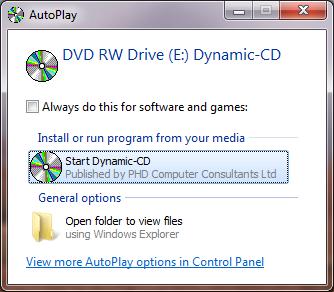 AutoPlay
AutoPlay
Dynamic-CD-Wizard.Net creates a suitable AUTORUN.INF file containing startup instructions used by Windows.
The text "Dynamic-CD" in the images on the right is replaced with your chosen project name. You can choose whether to show a CD icon, a USB icon (or your own icon if using the Professional license). Dynamic-CD.Wizard also creates a suitable favicon.ico file for your web site, if one is not present already.
AutoPlay CD/DVD
- In Windows XP, a CD/DVD will typically start Dynamic-CD.Net automatically.
- In Windows Vista and Windows 7, a CD/DVD will usually open the AutoPlay options window, as shown on the right.
- In some situations, AutoPlay will be switched off - you must open the CD/DVD folder
and click on the provided file
StartTheCD.vbs- this then starts Dynamic-CD.Net. If isn't permitted, rundyncd/dyncd.exe, ie move to thedyncdfolder and double-clickdyncd.exe
AutoPlay USB
- In Windows XP and Windows Vista, when you insert a USB memory stick, the AutoPlay dialog, above right, is normally shown.
- In Windows 7, the AutoPlay window does not normally list the Dynamic-CD option,
so you must open the folder and double-click
StartTheCD.vbsordyncd/dyncd.exeif necessary.
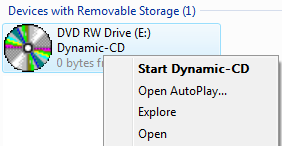 My Computer
My Computer
If you open My Computer, the CD, DVD or USB device will show a suitable icon and
label. For CDs/DVDs, either double-click on the drive - or right-click to show a
menu of options, eg with "Start Dynamic-CD" as shown on the right. For USB devices,
click on "Open AutoPlay..." or "Explore" the folder and run StartTheCD.vbs
or dyncd/dyncd.exe if necessary.
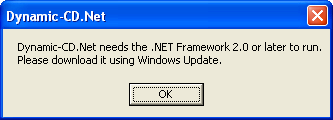 Windows and .NET version check
Windows and .NET version check
Dynamic-CD.Net checks that the user is running a suitable version of Windows (ie Windows XP or later or equivalent) and that the .NET Framework version 2.0 or later is installed.
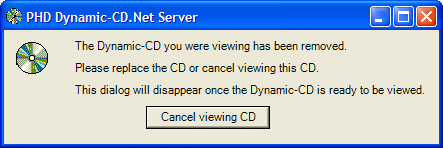 Device Removal
Device Removal
Dynamic-CD.Net loads itself into memory so it continues running if you eject the CD or unplug the USB stick. As shown on the right, you are asked to replace the CD or USB device - or cancel viewing.
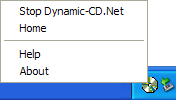 Taskbar notification icon
Taskbar notification icon
Dynamic-CD.Net shows a CD or USB icon in the taskbar notification area - right-click on the icon to control Dynamic-CD.Net. The icon and text are customisable in the Professional version of the software.